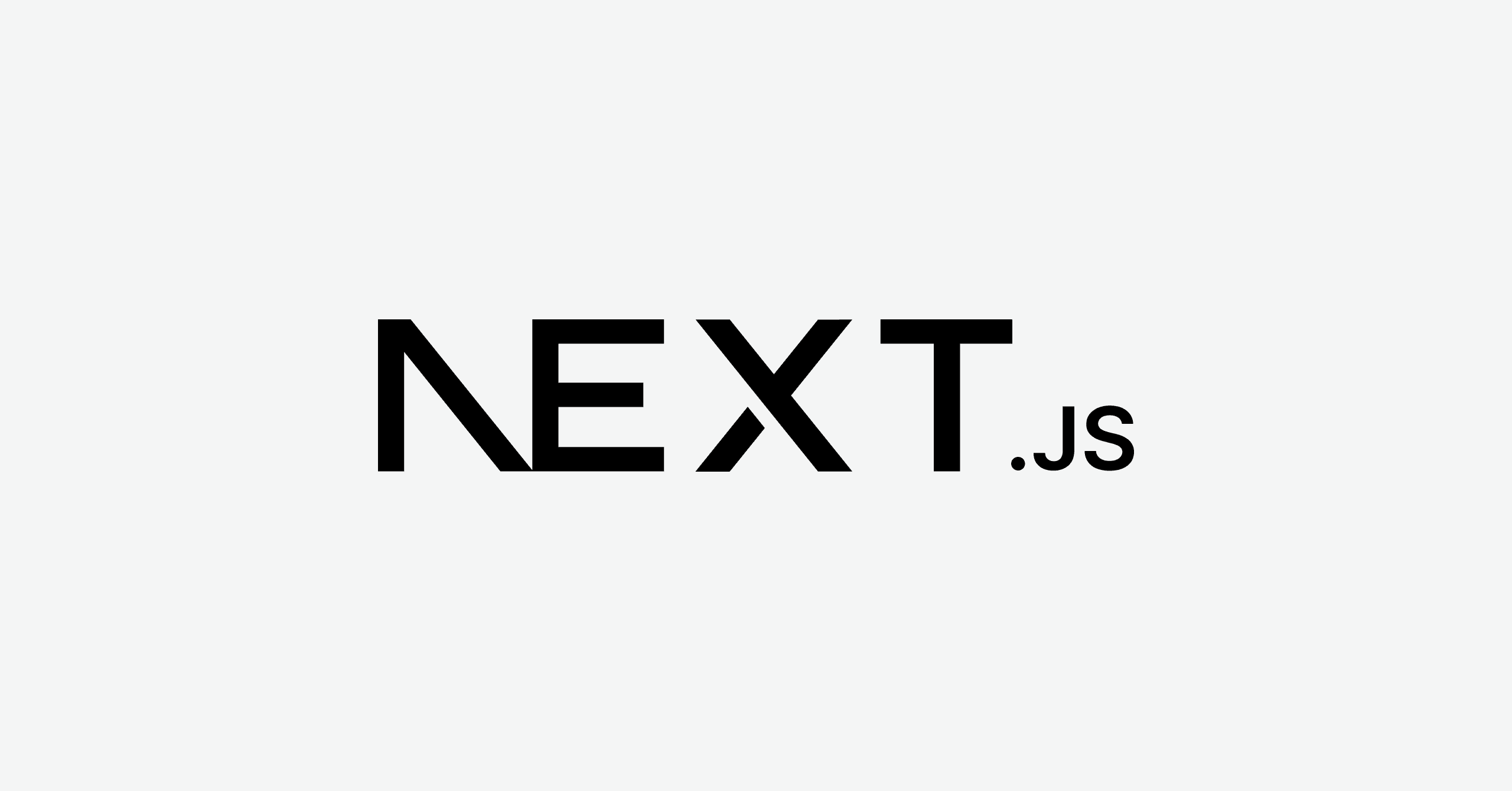next.js에 대해서 공부하기 위해 ✨무언가 같이 만들면서 공부를 하면 어떨까? 라는 생각과 함께
next.js 12버전이 아닌 13버전으로 블로그를 만들게 되었습니다.
gatsby, 도큐사우루스, contentlayer 등 여러 라이브러리가 있었지만,
개인적으로 커스텀할 수 있는 블로그를 만들고 싶었습니다. 티스토리를 사용하면서 불편했던 점이 조금 있었거든요.
하지만 contentlayer가 Next.js 13을 제대로 지원해주지 않는다는 이야기를 여럿 들어서
13으로 만들지 12로 만들지 고민이 있었는데요, 그래도 13으로 강행해 만들게 되었습니다.
contentlayer 설치 및 설정
먼저 contentlayer와 관련된 라이브러리들을 설치해줍니다.
npm install contentlayer next-contentlayer다음, next.config.js를 아래와 같이 설정해주세요.
// next.config.js
const { withContentlayer } = require('next-contentlayer');
/** @type {import('next').NextConfig} */
const options = {
reactStrictMode: true,
swcMinify: true,
};
module.exports = withContentlayer(options);이후 tsconfig.json을 아래와 같이 설정해주세요.
// tsconfig.json
{
"compilerOptions": {
// ...
"paths": {
"contentlayer/generated": ["./.contentlayer/generated"]
}
// ...
},
"include": [
"next-env.d.ts",
"**/*.ts",
"**/*.tsx",
"./.contentlayer/generated"
]
// ...
}다음 contentlayer 관련 설정을 해줘야하는데요, 이전에 필요한 라이브러리들을 설치합니다.
// 코드블럭 관련 디자인 라이브러리
npm i -D rehype-highlight rehype-pretty-code shiki
// mdx 관련 자동 Toc 제공 라이브러리
npm i -D rehype-autolink-heading
// mdx 읽는 시간 계산해주는 라이브러리
npm i -D reading-time
// mdx 파싱 관련 라이브러리
npm i -D remark-gfm rehype-slug다음 루트경로에 contentlayer.config.js 파일을 만들어 아래와 같이 설정해주세요.
import { defineDocumentType, makeSource } from 'contentlayer/source-files';
import rehypePrettyCode from 'rehype-pretty-code';
import readingTime from 'reading-time';
import rehypeAutolinkHeadings from 'rehype-autolink-headings';
import rehypeSlug from 'rehype-slug';
import remarkGfm from 'remark-gfm';
/** @type {import('contentlayer/source-files').ComputedFields} */
const computedFields = {
// 각 mdx 마다 경로 파싱
slug: {
type: 'string',
resolve: doc => `/${doc._raw.flattenedPath}`,
},
// 각 mdx 마다 경로 생성
slugAsParams: {
type: 'string',
resolve: doc => doc._raw.flattenedPath.split('/').slice(1).join('/'),
},
// 각 mdx 마다 읽는 시간 추정
readingTime: {
type: 'json',
resolve: doc => readingTime(doc.body.raw),
},
};
// mdx 필드 (mdx 마다 어떤 제목, 종류, 작성날짜, 태그)
const fields = {
title: {
type: 'string',
required: true,
},
category: {
type: 'string',
required: true,
},
date: {
type: 'date',
required: true,
},
tags: {
type: 'list',
of: { type: 'string' },
},
};
export const Log = defineDocumentType(() => ({
name: 'Log',
// 어떤 경로에 있는 mdx들을 파싱할건지
filePathPattern: `log/**/*.mdx`,
contentType: 'mdx',
fields: fields,
computedFields,
}));
export default makeSource({
// 실제 파일에서 mdx가 어디 경로에 있는지 (설정이 매우 중요해요!!)
contentDirPath: './content',
documentTypes: [Log],
mdx: {
remarkPlugins: [remarkGfm],
rehypePlugins: [
rehypeSlug,
[
rehypePrettyCode,
{
theme: 'github-dark',
onVisitLine(node) {
// Prevent lines from collapsing in `display: grid` mode, and allow empty
// lines to be copy/pasted
if (node.children.length === 0) {
node.children = [{ type: 'text', value: ' ' }];
}
},
onVisitHighlightedLine(node) {
node.properties.className.push('line--highlighted');
},
onVisitHighlightedWord(node) {
node.properties.className = ['word--highlighted'];
},
},
],
[
rehypeAutolinkHeadings,
{
properties: {
className: ['anchor'],
ariaLabel: 'anchor',
},
},
],
],
},
});
이후에 저는 루트경로에 content 라는 폴더를 만들어주었습니다.
그다음 log라는 파일을 또 생성해, 그 파일 안에 mdx 파일을 만들어주었어요.
content(config모여있는 루트경로) > log > hello.mdx
---
title: Next.js 13으로 나만의 블로그 만들기
date: 2023-09-16
category: Log
tags:
- Next.js
- typescript
- contentlayer
---
- 안녕하세요?
- 반가워요!이후 터미널에 npm run dev를 실행해줍니다. 그럼 루트 경로에 .contentlayer라는 폴더가 생기게 됩니다.
.contentlayer > generated > Log > index.json 파일을 보게되면, mdx파일이 파싱되어 저장되는 것을 볼 수 있습니다.
app 라우터 경로 설정
이제 mdx들이 모두 파싱되었는데, 어떻게 페이지에 렌더링해서 보여줄 수 있을까요?
먼저, 페이지들을 가져오는 함수를 만들어주었습니다.
src > lib > getPagefn.ts
import { notFound } from 'next/navigation';
import { Log } from 'contentlayer/generated';
type AllType = Log[]
export async function getLogFromParams(all: AllType, slug: string) {
const posting = all.find(doc => doc.slugAsParams === slug);
if (!posting) notFound();
return posting;
}
export async function getFromReadingTime(all: AllType, slug: string) {
const posting = all.find(doc => doc.slugAsParams === slug);
if (!posting) notFound();
return posting.readingTime.text.slice(0, -8).trim();
}contentlayer/generated로 부터 생성되고 제공되는Logtype을 가져와 타입을 지정해주었습니다.- 이후
getLogFromParams라는 함수를 정의해줍니다. 이 함수는 mdx의 배열을 받아 현재 경로와 같은 mdx를 찾아냅니다. - 찾지 못했다면
Next.js에서 기본적으로 제공해주는notFound경로를 보여주게 되고, 찾았다면 mdx가 담긴 객체를 리턴해줍니다.
이후 폴더를 만들어 경로 설정을 해주어야합니다.
저는 content > log 폴더안에 mdx 파일을 생성했는데요, 따라서 app 폴더 내에도 똑같이 경로를 설정해주어야합니다.
저는 아래와 같이 경로를 설정해주었습니다.
app > log > [slug] > page.tsx
import MdxComponent from '@/components/mdx/MdxComponent';
interface PageProps {
params: {
slug: string;
};
}
export default async function Slug({ params }: PageProps) {
const posting = await getLogFromParams(allLogs, params.slug);
const readingTime = await getFromReadingTime(allLogs, params.slug);
const date = posting.date.slice(0, 10);
return (<MdxComponent code={posting.body.code} />)
}- 컴포넌트에서
params를 받으면, 현재 경로가 들어오게 됩니다. - 이후
getLogFromParams로 mdx관련 정보가 담긴 객체를 받아옵니다. - 이 객체에 mdx 관련 코드와 제목, 태그 등 모든 프로퍼티를 사용할 수 있습니다.
리턴문에 MdxComponent을 확인해봅시다.
이제 파싱된 mdx 객체의 body.code를 넣어주게되면 정말 md 파일 형식 그대로 보이게 됩니다.
아래와 같이 MdxComponent는 contentlayer에서 자체적으로 지원해주는 hook으로, 자동적으로 mdx를 파싱해줍니다.
import { useMDXComponent } from 'next-contentlayer/hooks';
interface MdxProps {
code: string;
}
export default function MdxComponent({ code }: MdxProps) {
const Component = useMDXComponent(code);
return <Component />;
}그럼 블로그 만들기 거의 절반이나 완성이게 됩니다...!